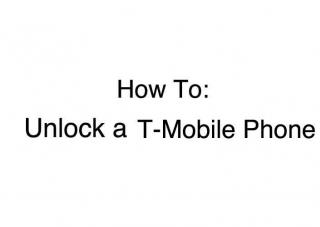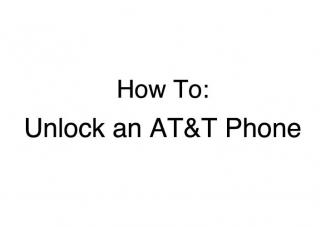How To Fix: iPhone Says No Service
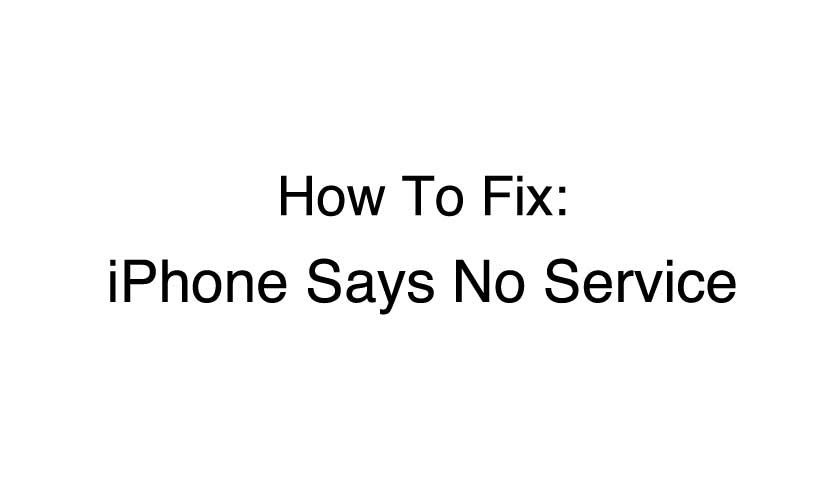
Getting the "No Service" message on an iPhone can be a major problem. When you see this message, you'll be unable to send text messages or even make a phone call. You can't even connect to the internet unless you are already connected to Wi-Fi. While these might seem like minor inconveniences now, they might pose major problems when you find yourself in trouble. In this article, we'll take a look at why your phone might not have services and show you how you can fix that problem.
Why Does It Say No Service?
Unfortunately, there can be multiple reasons for this message. As such, we'll have to walk through some of the more common trouble-shooting processes for the iPhone. These are the steps that are typically used by the people who work at Apple, so they'll be nearly identical to what a representative would tell you on the phone. This can get a little involved, so take a minute to prepare yourself. Ready? Great - let's get rid of that No Service message.
How to fix your iPhone when it says No Service:
1. Check on Your Account Status
One of the most common causes of the No Service message is the dreaded account problem. There are dozens of reasons why this might occur - you might have gotten behind on your payments, had your account connected to a fraud alert, or even had your account turned off by mistake. Figuring this one out is as easy as calling your service provider and getting a quick update. In many cases, this is the kind of problem that is solved in a few quick steps.
If you're getting a No Service problem because of your carrier, you might want to take a look at switching providers. Not only could you save a great deal of money, but you might even get better service. If your account is in good standing, though, we'll have to move on to the possibility of a software problem.
2. Check Your Software and Carrier Settings
Some of the more catastrophic bouts of service loss have come after Apple's release of new versions of its operating system. Many people, for example, got the No Service messages after the release of iOS. It's not quite as common these days, but it's still something that can cause a problem for phones from time to time. There are two easy ways for you to check on this factor.
If you're on Wi-Fi, you'll want to check for a software update. Go to your Settings, then to General and Software Update. If there's no update here, you'll want to make sure that there hasn't been a separate carrier update. There's no button for this one - it's under the About page under General Settings, and should pop up in a few seconds if there is an update available.
If you don't have Wi-Fi, things will be a bit trickier. You'll need to connect to a computer and go to iTunes. From here, you should be able to check and see if there is an update. You should get this message as soon as iTunes opens. You should also automatically get a message if there are any carrier settings updates that need to be done.
If this doesn't fix your problems, we're going to have to look at more dedicated troubleshooting.
3. Reset Your Network Settings
It's surprising how many problems can be solved by simply resetting something. In this case, you might want to look at your network settings. You can actually cure many of your wi-fi and cellular ills by going to the network settings and reverting to the factory default condition. This will cause your phone to forget all of your saved networks, so be prepared to re-enter all of your passwords. If successful, your No Service problem will be gone after the reboot.
Resetting your network settings is easy. Go to Settings, then General, then Reset, and then Reset Network settings. You'll need to enter your passcode here, and then tap on Reset Network Settings on the confirmation notification.
4. Check Your Cellular Settings
If resetting your networking connection doesn't help, you'll next need to turn to your cellular data settings. If these data settings are set correctly, you might get that dreaded No Service message. These settings have a startling tendency to get changed accidentally and thus can be fixed with the press of a button.
Unfortunately, there's not an easy guide to diagnosing these problems. Every carrier has different settings, so what you see will tend to vary. If you don't see one of the settings that we list here, you might want to move on to the next one.
You'll want to start by going to the Settings and Cellular menus. From here, start by turning on and off the Cellular Data. Next, you'll want to turn on Voice roaming if it is off. Skip that one if you are travelling abroad, though - it can definitely cause you to have an unfortunately large phone bill!
If none of that works, go to Settings and then Carriers. You'll want to turn off the automatic selection setting and then manually choose your carrier. This one won't show up for most carriers, though, so don't be surprised if it's not on your phone.
5. Take Out Your SIM Card
Once we've gotten through all of the software, we're going to look at hardware. You'll next need to take a look at your SIM card, which links you phone up with your carrier network. It's your identifying feature on the network, and a problem with this card will sometimes cause the No Service message.
Different iPhones have different SIM cards, so you'll need to consult your manual for this one. Removing the card may require a special tool, but it can generally be done with a paperclip. If putting the card back in doesn't work, you'll need to move on.
6. Look For Water Damage
Water damage can occur without your knowledge. Unfortunately, it can also kill your phone's ability to get service. If you got the message after your phone gets wet, there's a good chance that your issue is water damage. The problem with this kind of damage is that you can't get a repair for the issue. Instead, Apple will replace your phone for a fee. If you want to get a better deal, you may have to look into third party repairs.
7. Back Up and Restore
If nothing listed above works, you may have a more serious software issue. Software bugs cause everything from phone overheating to batter drain, but they can often be defeated by restoring your phone to the default settings. Before you try this one, make sure that your iPhone is backed up. You can backup the phone to either the Cloud or to your computer via iPhones. Be warned, though - restoration means a total erasure of the data on the phone.
WARNING: This is absolutely a last-ditch effort. You are definitely putting your phone at risk if you try to restore your phone when you don't have access to your cellular network. If your phone can't be activated after a restore, it can't be used. Unfortunately, a No Service message will mean that you can't activate the phone at all. This means that you can't do anything at all with the phone. No apps, no pictures, nothing. Your phone will be a brick.
Do not do a full restore unless you have an extra phone or you can get to an Apple Store quickly.
8. Get Help or Get a Repair
The remaining solutions require getting a bit of outside help. There are some situations, for example, that will require you to get a special activation code from your carrier to resolve. The codes change all the time and change by carrier, so you really do have to check with that carrier to get help. Give this one a shot - if it doesn't solve the problem, you'll have to take the phone to Apple for a repair.
Repairs
If you want to get a repair done at an Apple Store, you'll want to call ahead. If you don't make an appointment, you could spend quite a bit of time waiting in line. As frustrating as this can be, it will at least give you a bit of time to look at a new phone.
If you don't want to deal with the Apple Store or you want to save money, you can get your phone fixed by a third-party repair service. These services usually work faster and for much less than Apple, but can't honor an AppleCare warranty.
A Few Other Notes
If you do find yourself dealing with this message on your phone, you'll probably also deal with rapid battery drain. If you run into that problem, make sure to check out a guide on how to get more life out of your iPhone's battery - it can really change the way you use your phone.
If you run into this problem frequently, you might want to look at a new phone plan. Take a look at various family plans and use a calculator to figure out your potential savings. You might end up saving hundreds of dollars a year by switching plans.
Staying connected is a huge part of modern life. Hopefully we've taught you a few tricks that will help you get your connections back after you see a No Service message.


 Menu
Menu