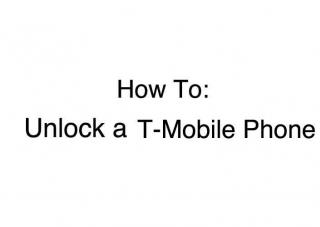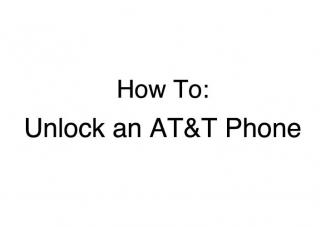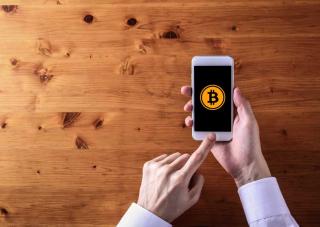How to Fix: iPhone Battery Dies Fast
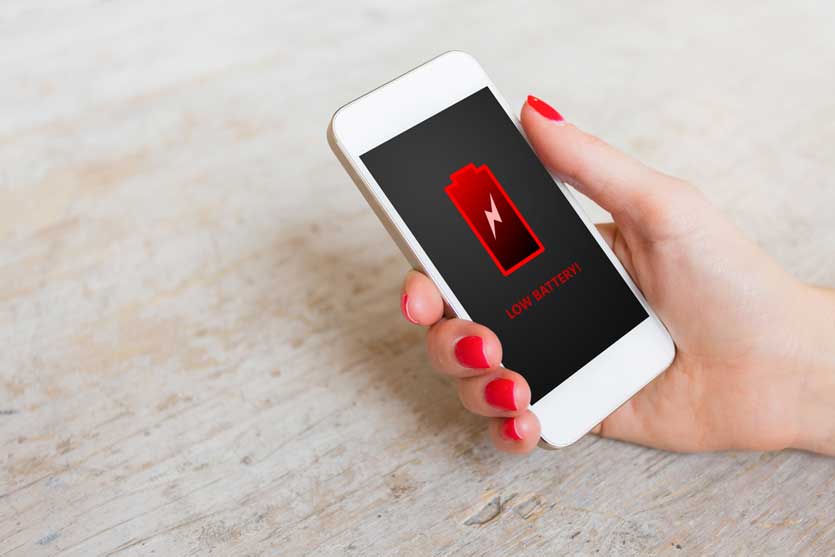
The iPhone is popular due to the superior performance and user experience it delivers when compared to the competition. But the one area which has been Apple’s Achilles heel is battery performance. This is one area where flagship Android-powered devices from Samsung and Google have managed to outperform successive generations of Apple phones consistently.
Things have improved noticeably with the recent launch of the next generation iPhones, the iPhone 8 and iPhone X. They deliver more battery backup than any other Apple phones from the past. But while Android phones regularly boast of lasting for more than 24 hours on a single charge, even the latest iteration of iPhones will need charging after days worth of use.
Thankfully, the vast majority of iPhone battery issues are related to the software. Apple does not cut corners when it comes to the components used in their devices. So they are not plagued by faulty batteries like budget Android devices. Only a fraction of all iPhones sold is reported to have outright hardware issues.
So the keyword for improved battery performance in iPhones is “optimization.” Ever since the release of iOS 9, these devices have a Battery section in the settings. While it does provide a lot of insight into the battery performance of the device, the settings inside do not provide much by way of actual optimization.
That is because a vast majority of iPhone battery issues stem from downloaded apps and their settings. Often, users leave these downloaded apps in their default settings. Those settings tend to be very power hungry, and over time can have a significant drain on the battery.
But unlike hardware faults, these software issues can be easily dealt with. All that is required is some simple fixes. The following sections will deal with some of the most common culprits of poor battery life in iPhones, along with easy solutions to avoid them in future.
12 Ways To Fix an iPhone Battery From Dying Fast:
1. GPS and Location Services
GPS technology in mobile devices has revolutionized the way people travel and interact with their surroundings. Lots of apps use GPS data to track users and improve the overall user experience. The superior efficiency and utility provided by iPhones stem from their constant use of hidden location services.
The small compass arrow icon on the status bar is almost a permanent fixture on many active iPhones. This is the indicator for an app accessing location services in the iOS. For better safety and improved battery life, users should avoid allowing all apps unrestricted access to this feature.
The iOS app settings can be used to figure out which programs are currently using the Location Services. Those apps will have colored arrow icons next to their name. Apps which have accessed location services in the past 4 hours will have a greyed out arrow indicator next to their names.
The Fix
Access controls to GPS related services are found in the Privacy menu of iOS Settings. In this section, Location Services has a submenu. The settings here can be tweaked in several ways to improve an iPhone’s battery life.
Share My Location is a feature that enables the device to allow friends and contacts to know the location of the user at all times. Along with being a significant threat to personal privacy, this setting can also cause a huge drain on the device battery. When not explicitly needed, this feature is best left off.
Another setting controls the information that is automatically sent to Apple. Check the System Services menu, which is deep down in the list of Location Services. In this menu, there are two important features that are best left on at all times: “Find My Phone,” and “Motion Calibration & Distance.” The former deals with finding missing or stolen devices, while the latter handles important sensors like the accelerometer and gyroscope.
The rest can be turned off as they are largely non-essential services. One setting deserves special mention: “Frequent Locations.” It is a very power hungry feature and can cause significant battery drainage if left enabled.
Using the information provided in the Battery menu, users can discover the most power-hungry apps on their iPhones. Non-essential apps from this list can be purged or their location services toggled off for improved battery performance. A notable exception is frequently used and essential apps like Maps of course.
Several apps use a very powerful iOS feature called Geofencing to provide very rich user experience. This particular feature allows the use of GPS to create notification pop-ups whenever the phone enters or leaves a particular geographical area. Since it constantly keeps tabs on the phone location, Geofencing drains system resources including battery power. Avoiding apps that require Geofencing might be a good option for users who suffer from iPhone battery issues.
2. Keeping the iPhone Constantly Powered On
A vast majority of users keep their smartphones powered on for an extended period of time. Shut downs are only initiated when the battery dies, or in certain situations when such a measure becomes unavoidable or essential. iPhone internals is designed to withstand such constant use and abuse. But while the hardware can handle the uninterrupted workloads, the same cannot be said about the software front.
Most OSes, including the IOS and Android, use reboots to fix system software issues and crashes. App crashes can result in significant issues that are often easily resolved with a simple reset and reboot. Effective implementation of security updates is also facilitated by a simple shutdown. If the phone is kept on for too long, any unresolved issues can potentially worsen.
Turning off the iPhone also helps free up memory and other essential system resources. This process does not have to take a long time, as there is no practical benefit from keeping the phone switched off for extended periods. All that is required is a quick turn off lasting a few seconds.
The Fix
It is important for iPhone users to understand the basics of a correct shutdown. The proper method is a long press of the power button and using a screen swipe on the “Slide to Turn Off” screen. Using any other methods, like combining power and home button presses is not recommended. That will result in a hard reset, which should only be used in special situations.
3. Background Apps
Smartphones tend to have more apps running in the background when compared to computers. And while running in the background, they constantly connect to the internet using either the 4G or WiFi and keep themselves updated. Updates and downloading new content not only use up data but also puts a strain on the battery and other system resources.
Many modern apps are also persistent, meaning that they do not automatically shut down when the users press the exit or quit button. But these persistent apps can also be prevented from going for live updates all the time.
The Fix
Settings application contains a submenu called Background App Refresh, nestled within the General tab. Users have the option to turn off background apps using this menu. This feature can be turned off for all the apps in the device, but this is not recommended. A better option would be to cherrypick from the list of available apps.
While a big nuisance as far as battery backup is concerned, background updates are nevertheless an essential feature for many apps. The best option would be to keep this option turned on for frequently used apps while keeping it disabled for apps that are rarely used.
4. Visual Effects
The vivid display is one of the many perks of owning and using an iPhone. Visual bling like animated backgrounds and other cool visual effects have become incredibly popular in recent years. Snazzy visual effects add a great layer of personalization and customization, but they also have significant drawbacks.
In all computers and laptops, the visual effects are handled and managed by a dedicated graphics process, called the GPU. They tend to be incredibly power hungry and can cause a significant drain on batteries. The same is also true for modern mobile devices like iPhones. And in each new iteration of the iPhone, the built-in GPU has only grown in size and capabilities.
The Fix
When battery drainage is a significant issue, users are forced to make a compromise. They will have to reduce the visual effects. There is no way to circumvent this. Visual effects settings on iOS devices are located in the General Settings tab. A sub-menu called Accessibility contains all the pertinent settings.
One particular setting deserved special mention. Parallax is a much beloved visual effect found on iOS wallpapers. This motion effect becomes evident when the phone is tilted. As a purely visual effect with no major system implications, the parallax effect can be safely turned off, with visual bling being the sole casualty. This can be done by turning on a setting called Reduce Motion.
5. Push Notifications
Many iOS users prefer the default system email app on their iPhones. This app has a default feature that creates push notifications or alerts for all new mail. For individuals who prefer productivity-boosting features, this can be a very useful function. But for casual users who don't need constant email alerts, push notifications can be more of a disadvantage.
Push notifications use a significant amount of phone resources, including battery. Enabling this feature causes the phone to maintain uninterrupted connections with the email servers associated with user accounts. This naturally results in constant data transfer or pings between the phone and the servers. These pings are miniscule regarding actual data sent at each moment, but they all add up and accumulate into significant amounts by the end of the day.
And the drain on the battery is also similarly accumulating. This problem can be exacerbated if the user has multiple email accounts. Some servers are also notorious for having a bigger impact on system resources. Exchange is one such server.
The Fix
A less resource hungry alternative to push notifications is available by default in iOS. This is called “Fetch.” This setting can be altered in the email settings. Fetch changes the frequency of at which the phone pings email servers. These settings can be changed to make the phone app check for updates at fixed intervals, be it 15 minutes, half hour, or one hour.
Another option would be to turn off automatic updates altogether. Instead, users can manually mail checks whenever they feel like. Fetch and Manual updates are available in the Mail section of iOS Settings, in the Accounts Submenu. In that submenu, scroll towards a section called Fetch New Data. Notifications can be deactivated by toggling the Push option to off. Once this is done, users are given the option of scheduling Fetch options. Make these changes to each email account for best results.
6. Diagnostic Data Uploads
Apple is constantly updating and fine-tuning the features on the iOS ecosystem. Their focus on enhancing user experience is one of the things that make iPhones such a pleasure to use. But a lot of this depends on receiving diagnostic and user data from individual iPhone users. Apple studies this data in depth to identify potential bugs and to improve overall user experience on their software.
So all iOS devices send these data updates to Apple servers. Since this is a background function with no implication for users, no indications or alerts are given when these uploads take place. They are a routine process, and they can have an impact on system resources. The constant data flow can result in battery drainage.
The Fix
This constant flow of background data to Apple servers can be controlled using the Privacy settings. Scroll down this menu, to a section called Diagnostics & Usage. There is a plainly labeled option, called Don't Send. Enable this option to prevent the device from sending diagnostics data to Apple.
7. Suspended Apps in Background
As already mentioned earlier, modern smartphone apps have a high degree of persistence. Pressing the Home button does not completely close a lot of apps, contrary to what many iPhone users believe. These apps still remain open in the system memory, taking up RAM and draining battery power over time. While a key function that improves the multitasking ability of modern smartphones, this feature can have undesirable effects if left unchecked.
A lot of this boils down to the actual number of apps a user keeps open at any given time. The larger the number of open apps, the worse the impact on the battery. And in some instances, this can be worsened by the app crashing when suspended. Often, apps crash when the user tries to close them. In these instances, the user may not even be aware of the crash. The app keeps draining system resources and causing the phone to heat up. One sure way to prevent this from draining battery is to close all suspended apps at least once every day.
The Fix
Closing suspended apps is not a very convoluted process in the latest versions of the iOS. All that is required is a simple double tap of the home button. This brings up the multitasking menu, which is also called the App Switcher. Using this menu, users can pick and choose from all the apps that are open on the phone. Swipe left or right to scroll through the menu, and swipe up to close the app.
For dealing with apps that frequently crash, users can go to the Settings, and to the Privacy menu, Diagnostics & Usage tab contains all the relevant information regarding recently crashed apps. If there is a recurring issue, the problematic app can be updated or deleted to prevent future crashes.
8. App Notifications
Much like email notifications, many iOS apps also come with the option of push notifications. Users are given the option to turn this feature on the moment the install and run these apps for the first time. Push notifications for apps allow them to alert the user when new changes or updates happen within the app. Like mail notifications, this feature also runs all the time in the background, draining the battery in the process.
The main thing to do is preventive in nature. When installing a new app, make sure that this push notification feature is disabled before starting the app. Limit the number of permissions that one allows for newly downloaded apps. Enabling too many apps access to these features can severely drain system resources.
The Fix
For iPhones that are already filled with too many notification-enabled apps, users have to go the settings menu. Pick Notifications page, and the OS will provide a list of all the installed apps with this feature. The list will have on/off indicator for each app. Scroll through the list and select the apps for which this feature needs to be turned off. Users have the option to completely turn these features off or select restricted settings.
9. Heat Exposure
Heat can be a real killer for all kinds of electronic gadgets, and iPhones are no exception. There is a stated safe temperature threshold for all iPhones. These range between 35 - 95 degrees Fahrenheit. In normal circumstances, the upper limit of that threshold is rarely crossed. After all, those temperatures would be dangerous for the users as well! But there are some unique situations in which users unwittingly expose their iPhones to dangerous temperatures.
The car is often the most common culprit, or rather, scene of the crime. Leaving an iPhone inside the car on a hot day can raise its temperatures to unsafe levels. And high temperatures are especially damaging to the Lithium-ion batteries on iPhones. Apple has safety protocols in place on iOS devices to shut them down when exposed to high temperatures.
The phone only restarts once the temperature cools down. But this cannot save the battery from damage in all instances. The Li-ion batteries will gradually get weaker, resulting in less charge being retained.
On the other end of the spectrum, exposure to temperatures below the lowest limit does not cause any long-term damage to the battery. But low temperatures can cause the battery to lose charge faster. So, from a battery perspective, iPhones should be kept within the safe temperature limits at all times. Protect the device with a sheath or cover, especially when it is used outdoors.
10. Restore From iCloud
This is one of the last ditch options that should only be attempted when all the other measures mentioned above fails. A restore from iCloud results in a clean slate, removing any files or apps that are draining the battery unnecessarily. This is also an effective method to clear away any persistent crashes or system issues that may have accumulated over extended usage.
Wiping the phone using iTunes results in a complete wipe of the phone, with just the pictures, music and apps being retained. The first part involves using the iTunes to initiate the process. For the second part of the operation, it is recommended that the users take iCloud.
To initiate the process, connect the iPhone to a computer using the USB cable. Use an option within iTunes to start the process. The phone will display a Hello screen, at which point it can safely be disconnected from the PC. Once the wipe is completed users can reconfigure the settings using the startup menu.
To restore apps, pics, and music, the phone will ask for a WiFi connection, at which point the user can log in using their username and initiate a backup from iCloud. This is a safer option that restoring from the PC, as that route can bring unwanted virus infections to the iPhone. Downloading directly from Apple servers helps avoid this issue.
11. Factory Settings
If the iCloud restore fails to solve the battery drainage problems, the fault is probably a software or app issue. The next step, in this case, is to initiate a factory reset. As already mentioned earlier, the factory reset is a last-ditch attempt that wipes the phone clean, restoring it to a pristine brand new condition.
There are two ways to initiate this step. One is using the special task button within iTunes. Another option resides on the device itself. For users who want to avoid the iTunes and PC route, there is a dedicated Reset option in the General settings menu. Within the Reset menu, there is an option, “Erase All Contents and Settings.” Upon pressing this button, the system will ask the user to input their passcode. QAfter that a warning page will appear and users will have to press a red button to start the process.
The restore factory settings can result in a lot of work for the user. All the Wi-Fi settings, account settings, app settings and everything else will have to be manually restored. But the factory reset is often the best option to remove persistent battery issues.
12. Hardware Trouble
If all the eleven steps mentioned in this article fails to solve the issue of a fast draining iPhone battery, then there can be only one logical conclusion: the cause is an actual hardware issue. Though rare, serious battery drains can be a symptom of something being wrong with the integrity of the battery pack inside the iPhone. A trip to the Apple Store for support is recommended if none of the software fixes give tangible relief.
The Apple Store Fix
At the Apple Store, the support technicians will usually perform standard diagnostic tests on the suspected device and battery. All the components are tested, as in many cases the cause is a component other than the battery. Accidents and falls can compromise the structural integrity of the device, leading to damage to the internal circuits. Water can also enter the system, causing battery issues.
Battery tests are also conducted. These are pretty straightforward and result in either a pass or fail result for the battery. Apple will replace failed batteries. In case the battery passes the test, users can still get them replaced outside the Apple Store, at other repair shops for a lower fee.
Conclusion
The iPhone is facing a paradigmatic shift like never before, with the release of the iPhone X doing away with many staple features like the Home button. But the iPhone X design still has some way to go before getting adopted by all iPhone users. Until then, users will have to deal with battery drain issues on older iPhones and the newer iPhone 8 and 8 Plus, both of which retains the Home button. Though all new iPhones have improved battery life and performance, they still last for no more than ten hours of heavy usage. Apple still has some way to go before they can claim to have solved the battery weaknesses on the iPhone. Until then, users will have to remain mindful of software hacks like these to keep their iPhones running for the entire day.


 Menu
Menu